To change All Users to Skype for Business UI:
Set-CsClientPolicy -Identity Global -EnableSkypeUI $true
To change All Users to Lync 2013 UI:
Set-CsClientPolicy -Identity Global -EnableSkypeUI $false
What if you only want to change the UI for a certain group of users?
It’ll only take 2 extra cmdlets, in the same sphere.
First you create a new client policy by which to identify this group of users. Let’s call them “SkypeTesters”.
The cmdlet will look like this:
New-CsClientPolicy -Identity SkypeTesters -EnableSkypeUI $true
Then you collect users & assign them to this new SkypeTesters policy. You can collect users via department, AD group, etc. I’ll use a Marketing Department for this example.
To collect users:
Get-CsUser -LDAPFilter “Department=Marketing”
To grant them the new client policy & enable Skype for Business UI:
Grant-CsClientPolicy -PolicyName SkypeTesters
(Of course you can pipe these two cmdlets together & save time. I split them up just for clarity’s sake.)
Information here was provided by The Lync Insider
If you wish to enable all users for Lync after you are done with your initial test group, remove users from the test group with the following piped cmdlet:
Get-CsUser -Filter {ClientPolicy -eq “SkypeTesters”} | Grant-CsClientPolicy -PolicyName “”
The key is specifying a blank PolicyName, this took me rather long time to figure out hahah.
Once that is comepleted you can run the inital cmdlet above to enable the skype UI on the global policy.
This is way better demo then my initial blog post, thanks Lync Insider for having a better write up then MS answers! Cheers!
FYI, to check the global policy and what it’s attribute is set to run the following cmdlet:
Get-CSClientPolicy -Identity Global | select Identity, EnableSkypeUI | fl
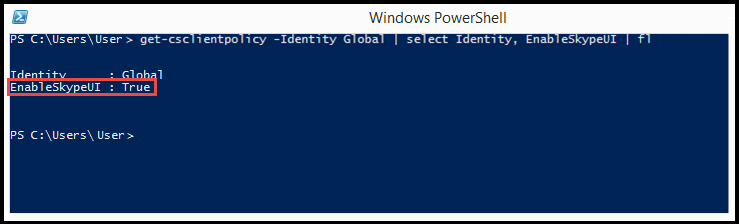
Jan 2018 Update
Good ol’ Lync/Skype; Seems MS can never get their marketing choices right and all the Devs suffer for it.